Item type is
attached to the element and its property values are not placed as text in the
DGN.
-
Select the element with the item type attached and right-click on
it.
-
Select Edit Item from the reset pop-up
menu.
The Edit Item dialog opens.
-
Select the desired Item type from the Item drop-down menu.
-
(Optional) Select the properties to edit and change the property
value.
Note: You can search for a desired property definition.
-
Turn on the
Show All Properties As text option to place
Item type text.
-
Select Single Text Node or Separate Text node.

-
Select Place Text.
-
Enter a data point and place the text at a desired location in the
design.
The Item Type text is placed as a Single Text Node or
Separate Text Node.
Note: If the selected tem type is attached to the element and its
property values are placed as text in the DGN , the Single/Separate Text node
will be disabled in the Edit Item dialog .

Text Style, Annotation Scale Lock, Levels and
Single/Separate Text Node are disabled